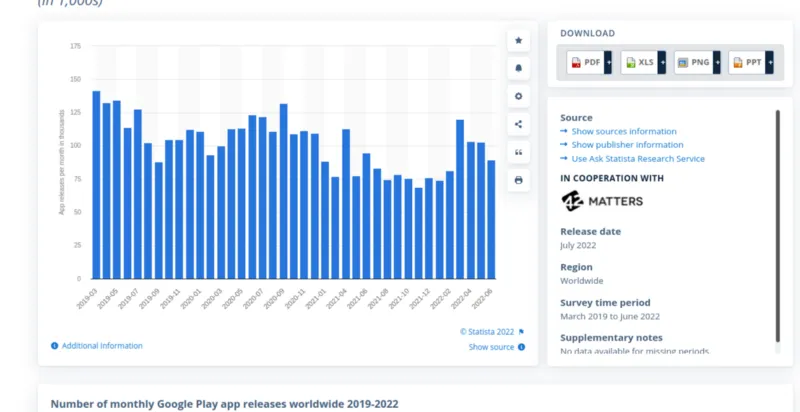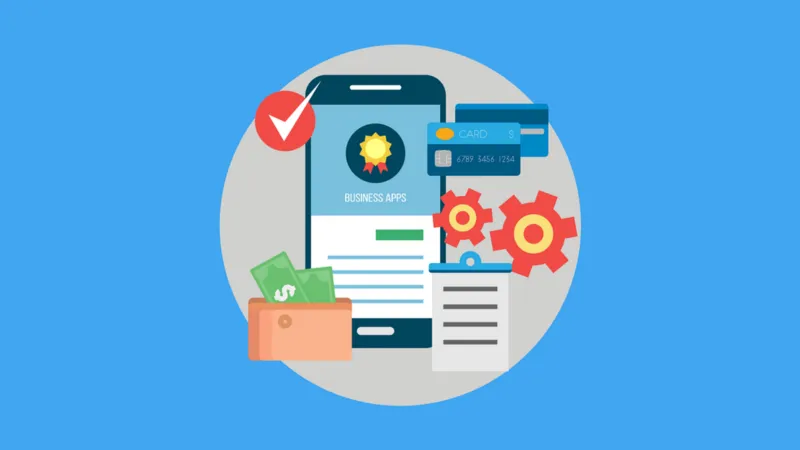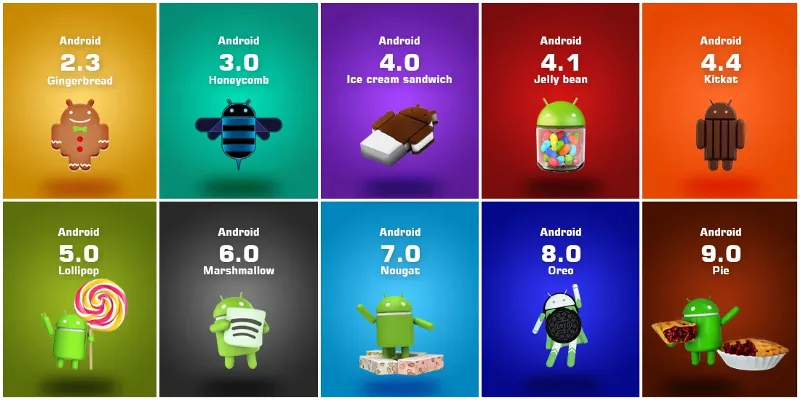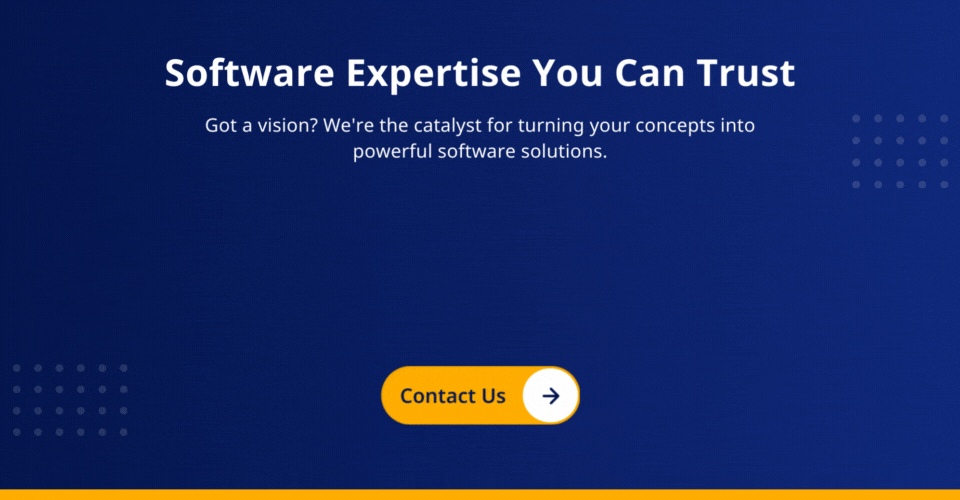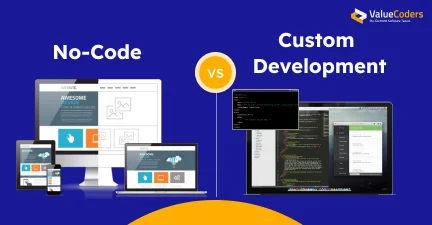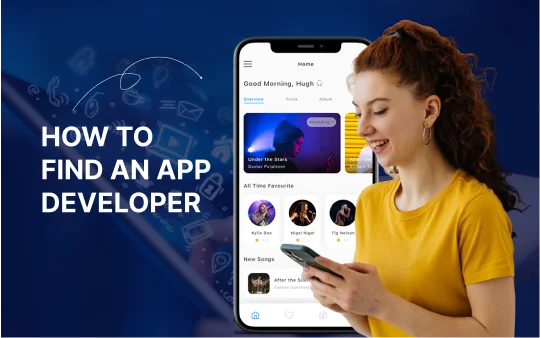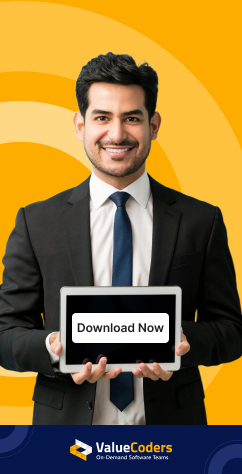Undoubtedly, Android is the most popular mobile operating system in the world. We have approx 6.378 billion smartphone users worldwide, which will reach 7.5 billion by the year 2026.
As per Statitsa, In June of 2022, Google play store released approximately ninety thousand new mobile apps
From these stats, it is clear that developing an Android app is a wise investment for businesses and startups. Hence, they need to be aware of Android app development trends for 2022–23 if they want to stay ahead of the curve.
What will Android app development look like in the year 2025?
It’s hard to predict, but we can make educated guesses based on what we know now, on recent Android app trends that have taken place in the Android app world over the past few years, and some predictions about what will happen in the future.
Must Read: Guide to Android App Development: Tips, Tricks, and Strategies for Building Successful Apps
In this article, we will list and explain with examples the top 10 Android app development trends of 2022:
1. Instant Apps
Instant apps are one of Google’s newest and most exciting Android app development trends. They allow users to access a portion of your app without installing it first. This is perfect for when you need to use an app but don’t necessarily want to commit to installing it.
Key features of Instant Apps include:
- Designed to be used on the go and load quickly
- Do not require a user to sign up or create an account
- Available for free
- Available for Android devices running Android 4.1 (Jelly Bean) or higher
- Not available for iOS devices
2. Wearables
Wearable devices are becoming increasingly popular, and Android app development trends are starting to reflect this trend. More and more apps are being developed with wearable devices, whether smartwatches, fitness trackers, or even AR glasses.
Key features of Android Wearables include:
- Ability to view and respond to notifications from your phone
- Can track your fitness and activity
- Can to control music playback
- Ability to use voice commands
- Can access a wide variety of apps specifically designed for Wearables
3. Augmented Reality
Augmented reality (AR) is another big trend that’s making its way into Android app development. This technology allows developers to overlay digital content on top of the real world, and it’s already being used in several different ways, from gaming to shopping.
AR apps are becoming increasingly popular as they offer an immersive and interactive experience that can be used in various settings.
Some key features of Augmented Reality app development include:
- The ability to superimpose computer-generated images on the real world, allowing users to interact with them realistically
- Augmented Reality apps can be used in various settings, including education, gaming, retail, and more
- Augmented Reality technology is constantly evolving, making it an exciting and ever-changing field
4. Internet of Things
The Internet of Things (IoT) is another big trend starting to impact Android app development. IoT refers to the network of physical devices connected to the internet, and it’s becoming increasingly important as more and more devices are connected to the internet.
IoT systems can be used for a variety of purposes, including:
- Monitoring and managing devices and equipment
- Tracking people and assets
- Collecting data for research and analysis
- Automating tasks and processes
- Enhancing security and safety
- Improving customer service and support
- Provide insights into how people use and interact with connected devices
- Make better decisions about product development and marketing strategies
- Reduce operational costs by automating tasks and processes
- Enable new business models and create new opportunities for revenue growth
5. Chatbots
Chatbots are computer programs that mimic human conversation. They’re often used to provide customer support or other services, becoming increasingly popular as a way to interact with users.
Chatbots are becoming increasingly popular as they provide a more efficient and convenient way for people to interact with computer programs. They automate tasks that would otherwise require human intervention.
Some features of chatbots include:
- Understand human language
- Respond to human queries
- Simulate human conversation
- Perform tasks that would otherwise require human intervention, such as booking tickets or ordering food
Also Read: Transforming Mobile App Development with the Best Android Application Service Provider
6. 5G
5G is the next generation of mobile networking, and it’s starting to roll out in some countries worldwide. This new network promises faster speeds and lower latency, which will be a boon for Android app developers.
Here are some key features of 5G that will impact Android app development:
Increased Speed: 5G offers significantly increased speeds over previous generations of wireless technology. Android app developers must design for increased data and take advantage of the increased speeds for new features and functionality.
Increased Capacity: More devices can be connected to the network simultaneously. This will require Android app developers to design apps that can utilize this increased capacity by supporting more users or providing new features requiring more bandwidth.
Reduced Latency: It reduces latency so that there will be a shorter delay between when a user requests data and when they receive it. This will be especially important for apps that need to provide real-time data or require low interactivity latency, such as gaming apps.
Improved Reliability: 5G offers improved reliability over previous generations; hence, Android app developers can design apps that are less likely to experience interruptions or downtime. It is important for mission-critical apps or those that must be available 24/7.
7. Cloud Computing
Cloud computing is another big trend that’s starting to have an impact on Android app development. With cloud computing, apps can store data and run processes on remote servers, freeing up resources on the user’s device.
- Some of the key features of cloud computing include:
- On-demand self-service: Users can access the resources they need without going through a lengthy request and approval process.
- Broad network access: Cloud resources can be accessed from anywhere, using any device with an internet connection.
- Resource pooling: Cloud providers pool resources (e.g., networks, servers, storage, and applications) so they can be shared among users. Users only pay for their resources and can scale up or down as needed.
- Rapid elasticity: Cloud resources can be rapidly provisioned and released as needed. This makes it possible to scale up or down quickly, as needed.
- Measured service: Cloud providers measure the resources used by users so they can be billed accordingly. The users only pay for the resources they use.
8. Artificial Intelligence
Artificial Intelligence (AI) is another big trend starting to make its way into Android app development. AI can be used for several different tasks, such as image recognition, natural language processing, and even predictive analytics.
Below are some key features of Artificial Intelligence that make it a popular choice among developers:
- Improve the user experience by providing more personalized and relevant content
- Help to improve the efficiency of Android app development by automating tasks such as testing and debugging
- Improve the security of Android apps by identifying potential threats and vulnerabilities
- Help to reduce the cost of Android app development by optimizing resources and reducing the need for manual labor
Also read: Top Programming Trends To Look For In 2024
9. Big Data
Big data is another big trend that’s starting to have an impact on Android app development. With big data, developers can collect and analyze large amounts of data to identify trends and patterns. This information can improve the user experience or target ads more effectively.
Big Data is revolutionizing how businesses operate and giving them the insights they need to make better decisions. It has many features that make it ideal for businesses and organizations looking to gain insights into their customers and operations.
Scalable: Big Data can be easily scaled to accommodate the needs of any organization, no matter the size
Flexible: Big Data can be used to support a variety of business needs, from customer analysis to fraud detection
Affordable: Big Data solutions are typically very cost-effective, making them a great option for businesses of all sizes
Reliable: Big Data is often more accurate and reliable than other data sets due to its large sample size
Actionable: Big Data can be used to make informed decisions about various business issues, from marketing to product development
10) Contextual Apps
Contextual apps provide information and services based on the user’s current location and situation. For example, a contextual app might give directions to the nearest coffee shop or show reviews of nearby restaurants.
Contextual apps are becoming increasingly popular as more and more people use their smartphones for everything from directions to finding a good place to eat. And with the advent of Augmented Reality (AR), contextual apps will only become more popular. AR technology allows developers to create even more informative and useful contextual apps.
Contextual Apps have the following features:
Contextual information: Contextual Apps provide relevant information to users based on their current situation. For example, if a user is looking for a restaurant, Contextual Apps can give information on nearby restaurants.
Contextual suggestions: Contextual Apps also provide suggestions to users based on their current situation. For example, if a user is looking for a restaurant, Contextual Apps can suggest nearby restaurants that the user may be interested in.
Personalization: Contextual Apps can be personalized to users’ needs and preferences. For example, Contextual Apps can consider a user’s location, time of day, and other factors to provide the most relevant information and suggestions.
Simplicity: Contextual Apps are designed to be simple and easy to use. They can be used by anyone, regardless of their level of technical expertise.
Flexibility: Contextual Apps are flexible and can be customized to fit any organization’s or individual’s needs.
Android App Development Trends 2022–23: Some Add-Ons
IMg src: Google
Advanced Graphics and Optimization
It allows developers to create more realistic and immersive experiences for users. With the help of advanced graphics, apps can load faster and use less battery power. In addition, this trend will also allow developers to create smaller app sizes.
For example, virtual reality apps will require much less data than it would if they were not optimized. Optimized graphics can also make it easier for smartphones to run VR headsets.
Micro-Moments
A micro-moment is simply a moment that is powered by mobile. With ever-growing mobile usage, we live in an age where we can take care of just about anything with a few taps on our phones.
Here are some examples of how micro-moments have changed the way we live and work:
1. Need to know something? Just ask Google.
2. Want to see what’s trending? Check Twitter.
3. Want to buy something but not sure what you want? Try Amazon or the Wish app.
4. Think you might be interested in a job opportunity but don’t know for sure? Search LinkedIn
Voice Assistance
With the help of voice assistants like Google Assistant and Amazon Alexa, users can interact with their devices using natural language commands. This trend is gaining popularity as it makes tasks like setting alarms, sending messages, and making phone calls easier for users.
UX Design
User experience is becoming increasingly important for businesses as they strive to provide their customers with the best possible experience. 85% of consumers said a positive customer experience was the key reason for recommending a company’s products or services.
Also Read – Building a Dream Team: How to Hire Top iOS, Android, and Web Developers
Machine Learning
Machine learning provides amazing user benefits, like automatically identifying objects in photos or videos or providing better search results based on a user’s preferences.
Google Photos is one such example of this trend, which can recognize faces and improve image quality with the help of artificial intelligence.
AR/VR Integration
AR and VR can provide a truly immersive experience for users that can transport them entirely to another world. A report from IDC claims that by 2020, 12 million AR headsets will be sold annually worldwide.
Mobile Payments Integration
Consumers want quick and secure payment options on their phones, so in-app mobile payments are gaining popularity.
- Home Delivery Services Integration: Making it easier for people to purchase items online is always a good idea; home delivery services like Amazon Prime will likely play a role in this new trend.
- Personalized Engagement: Businesses should tailor content, messaging, and offers to each customer based on what they’ve already interacted with or how they’ve been spending money within the company’s app.
Cashless Transactions
With the rise of digital wallets, it’s no surprise that cashless transactions are rising. And with the advent of contactless payments, it’s only a matter of time before cash becomes a thing of the past.
Mcdonald’s has introduced its mobile app for ordering food, paying for your order, and receiving notifications about new deals or discounts through the app.
Additionally, Starbucks is allowing users to pay with their phones at their stores nationwide, which has already increased sales by 14%.
Blockchain Technology
Businesses adopt blockchain technology to create more efficient and secure systems.
By leveraging Blockchain Technology, Disney has created a digital ticketing system that offers better security for attendees than traditional paper tickets.
Likewise, Walmart has used Blockchain Technology to facilitate international transactions and increase supply chain transparency.
Personalized Services
People want a personalized experience and are willing to pay for it. We’ll see more businesses offering personalized services and customer engagement through mobile apps in the future.
Some examples of this trend are fitness apps that track your progress and give you tailored workout plans or news apps that curate articles based on your interests.
Enterprise Apps
Enterprise apps help businesses to streamline their operations and improve communication between employees. It is used for various purposes, including task management, employee tracking, and customer relationship management.
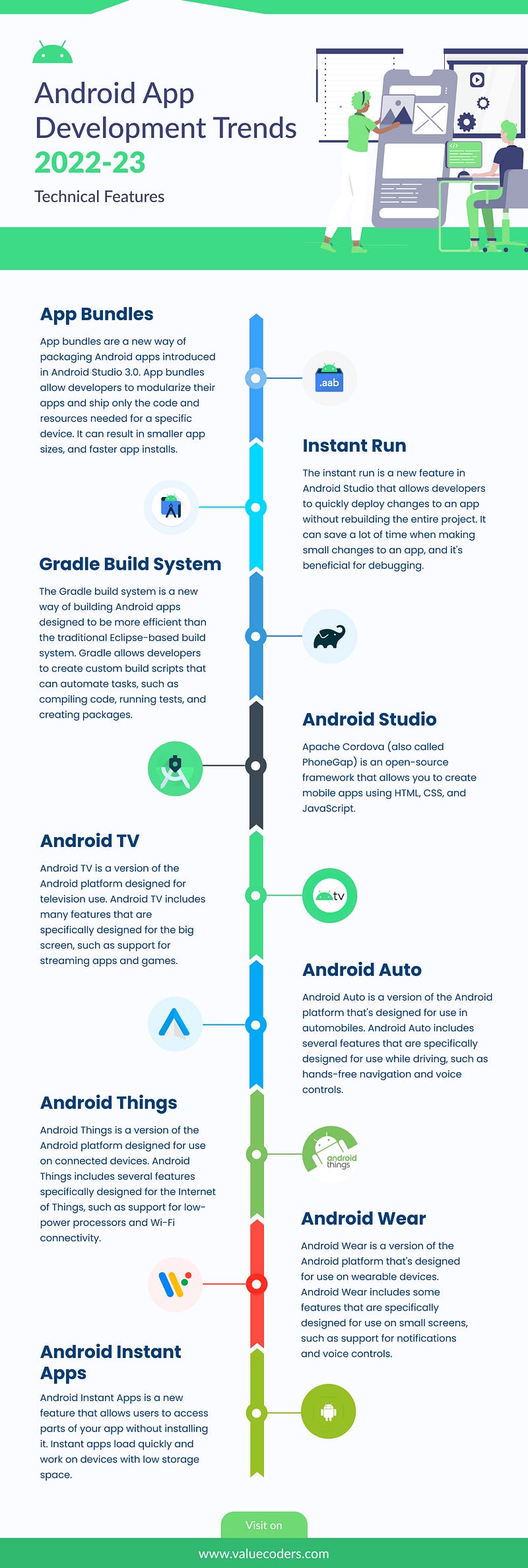
Also Read: 10 Amazing Tips To Hire Android Developers For Startups & SME’s
Why Android App Development Is A Need For The Current Business Success?
Img src: Google
Android app development provides several benefits that other mobile operating systems don’t. It is open source and has many apps available in its app store.
Android app is also more customizable than other mobile operating systems, allowing businesses to tailor their apps to better suit their needs. Android devices are typically less expensive than those running other operating systems, making them more accessible to small businesses and startups.
Android app development is thus a critical tool for any business looking to succeed in the mobile marketplace.
Get free consultation and let us know your project idea to turn it into an amazing digital product.
Reasons Why android app development is a need for the current business success
1. Android App Development Allows You to Reach a Wider audience
Android is the most popular mobile operating system in the world, with over two billion active users. If you want to reach as many people as possible with your app, then Android is the way to go.
2. Android Apps Can Be More Affordable to Develop
Android apps can be more affordable to develop than iOS apps due to the lower cost of entry for Android development. Android devices also tend to be less expensive than iPhones, which means your potential customer base is larger.
3. Android App Development Is More Flexible
Android app development is more flexible than iOS development because Android allows for greater customization. You can tailor your app to your specific needs and make it look and feel exactly how you want it to.
4. Android App Development Is Faster and Easier
Android app development is generally faster and easier than iOS development since Android uses a more streamlined process. Android Studio is a more user-friendly development environment than Xcode, making it simpler to develop for Android.
5. You Can Make Money From Android Apps
Unlike iOS apps, which can only be sold through the App Store, Android apps can be sold through various channels. This includes the Google Play Store, Amazon Appstore, and third-party app stores. You have a greater potential to make money from your Android app.
6. Android App Development Is Popular
Android app development is currently one of the most popular types of app development due to a large number of Android users and the flexibility of the Android platform. This popularity means a great demand for Android apps, leading to more development opportunities.
7. Android App Development IsFuture-Proof
The Android platform constantly evolves, with new features and updates being released regularly. This means that Android app development is future-proof, and your app will be able to take advantage of new features as they become available. Additionally, the large number of Android users ensures that your app will have a long shelf-life.
8. Android App Development Is Growing Rapidly
Android app development is growing rapidly due to the increasing popularity of Android devices and advanced Android technology. This growth provides plenty of opportunities for developers and means a great demand for Android apps.
9. Android App Development Provides a Challenge
Android app development can be challenging because it requires greater skill and knowledge than iOS development. However, this challenge can also be seen as an opportunity, as it can help you improve your skills and learn new technologies. Additionally, the rewards of successfully developing an Android app can be significant.
10. Android App Development Is Rewarding
Android app development can be advantageous, both financially and personally. Developing an Android app can lead to great financial success and provide you with a sense of satisfaction and achievement. Additionally, Android app development can be a great way to meet new people and make new friends.
Also Read: 9 Best Android Apps Ideas To Pick In 2022 – (Updated Version)
How to Port an iOS app to Android in 5 Steps?
Img src: Google
If you are looking to port your iOS app to Android, there are a few things you need to take into consideration. The process can be daunting, but with these five steps, you can make it easier.
You first need to find an Android developer experienced in porting iOS apps. You first need to find an Android developer experienced in porting iOS apps.
Now, start with the coding part of your application. This is where the experience of your developer will come in handy. They will be able to help you code your app so that it meets all the android requirements.
Here are the steps:
1. Use the Java programming language: Android apps are written in the Java programming language, so if you’re familiar with this language, you’ll be able to port your iOS app relatively easily. If you’re unfamiliar with Java, don’t worry — plenty of resources are available online to help you get up to speed.
2. Use the Android Studio IDE: The Android Studio IDE is the official development environment for Android apps. It includes everything you need to get started, including a code editor, a debugger, and an emulator.
3. Use the Android SDK: The Android SDK is a set of tools you’ll need to develop Android apps. It includes a compiler, a debugger, and other necessary tools. You can download it for free from the Android website.
4. Follow the official guidelines: When porting your iOS app to Android, it’s important to follow the guidelines by Google. These guidelines will help ensure that your app is compatible with most devices and will make it easier for users to find and download your app.
5. Test your app on multiple devices: Before releasing it, it’s important to test.
Finally, it’s time to publish your app on the Google Play Store. This is where users will be able to download and install your app. Make sure you follow all the required steps for publishing an app on Google Play.
Conclusion
As we move closer to 2025, it is clear that the Android app development landscape will continue to evolve. We predict that the Android app trends we have outlined in this article will become even more pronounced as developers strive to create innovative and user-friendly apps that meet the ever-changing needs of the mobile market.
With these trends in mind, we are confident that Android app development will continue to thrive in the years to come. We expect to see more AI apps for image recognition and voice control.
So if you’re considering getting into Android app development, paying attention to these trends is a good idea. Moreover, you can hire Android app developers from companies like ValueCoders ( a leading Android app development company in India) which has successfully completed 4200+ projects till today.